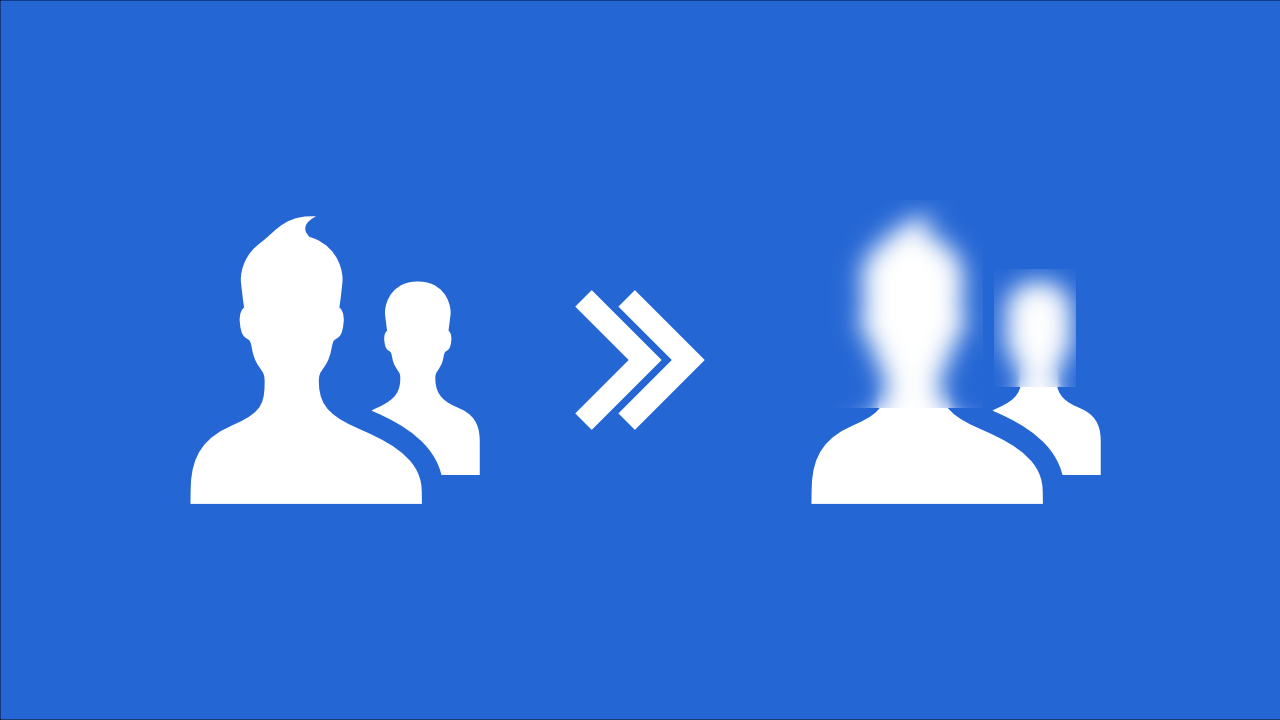
Looking to quickly blur faces in your photos? Img2Go's AI-based Blur Face tool is the solution! It automatically identifies faces, applies a protective blur, and eliminates the need for manual edits.
Follow our simple guide to discover how to blur faces in photos in a matter of seconds!
Applications of Face Blur Tools
Face blur tools are applied in various situations, fulfilling different purposes. Here are some common uses:
- Online Privacy: Face blur tools are essential for safeguarding privacy when sharing photos online. By blurring faces, users can share memories or information while protecting the identities of individuals in the images.
- Identity Protection: In situations demanding identity protection, face blur tools ensure anonymity.
- Compliance with Legal Standards: Privacy and data protection laws often mandate consent before publishing images with identifiable information. Face blur tools assist in complying with these standards by anonymizing faces in pictures.
- Ethical Photo Sharing: When sharing pictures without explicit consent, face blur tools offer a way to respect privacy and ethically share content.
- Workplace Security: Certain industries benefit from blurring faces in pictures to preserve the confidentiality of individuals in specific situations.
- Preventing Identity Abuse: To prevent identity abuse or unauthorized use of images, face blur tools play a crucial role in preserving the privacy of individuals in photos shared or published online.
How To Blur Faces in Photos with Img2Go: A Step-by-Step Guide
If you're looking to safeguard privacy and blur faces in your photos, Img2Go's user-friendly Blur Faces tool will simplify the process.
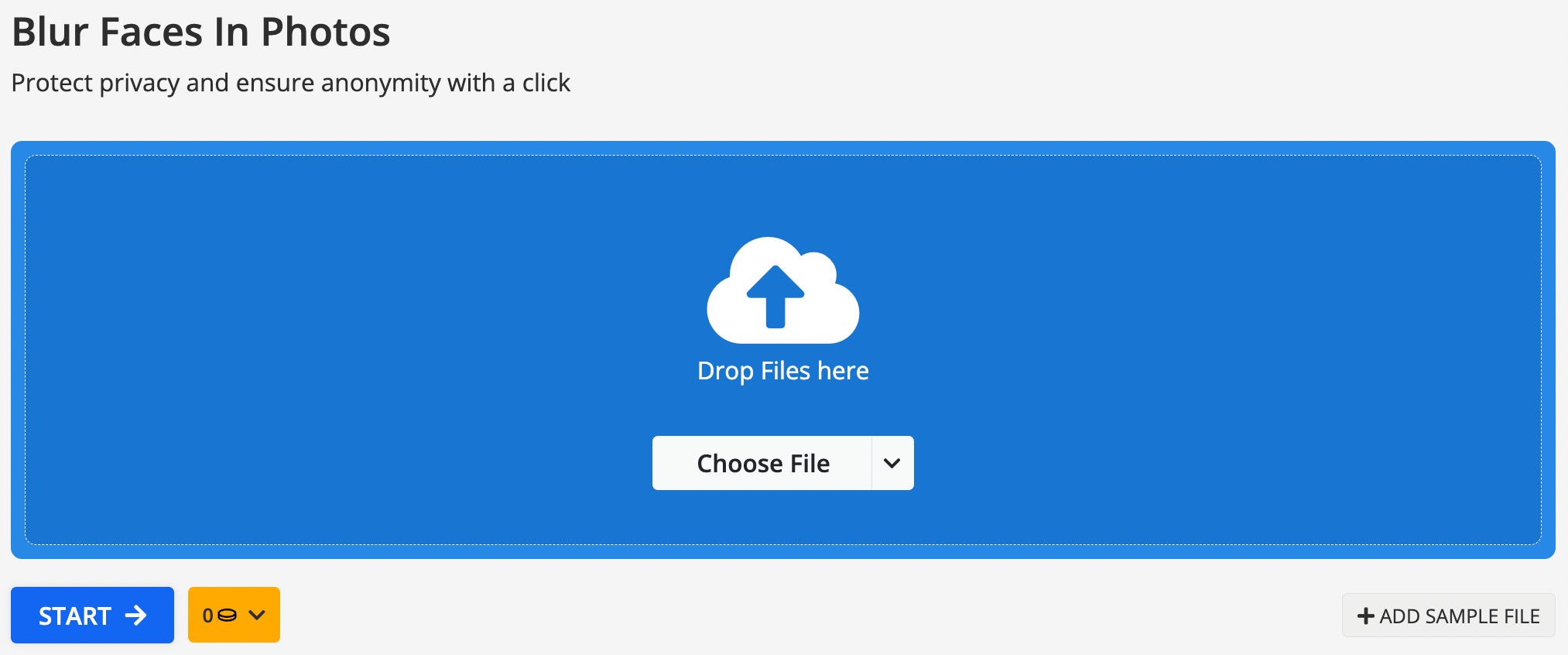
Follow these easy steps:
- Visit Img2Go: Head to the Img2Go homepage and choose the Blur Faces tool.
- Upload Your Photo: Begin by selecting the image you wish to edit.
- Adjust the Blur Effect: Choose the intensity of the blur effect according to your preferences. (Optional.)
- Start the Process: Once satisfied with your adjustments, hit the "START" button.
- Download Your Edited Photo: After the process is complete, download your photo!
Settings: Blur Level and Blur Size
Img2Go provides you with two essential controls for customization: Blur Level and Blur Size.
- Blur Level controls how much the faces are blurred. A higher value makes them more unrecognizable. A level of 100 creates a solid color, ensuring maximum anonymity.
- Blur Size determines how far the blurred area goes beyond the face edges. Higher values result in a broader blur, providing flexibility for the desired visual effect.

TIP: Before downloading your image, click on the Preview button on the result page to ensure it looks just the way you want it. Adjust the Blur Level and Blur Size parameters accordingly for the best outcome.
In Conclusion: Protecting Privacy with Img2Go’s Face Blur Tool
Img2Go's Face Blur tool goes beyond being just a feature – it's a conscious decision to prioritize privacy and ethical content sharing. Whether you are safeguarding the identity of family members or protecting individuals in professional settings, this tool provides an easy-to-use solution. Equipped with automatic face detection, the Face Blur tool ensures responsible handling of personal information in the online space.
Discover more from Img2Go!
Img2Go is your go-to for more than just face blurring—it's the key to effortless image enhancement! Our tools are designed for simplicity, ensuring smooth conversion and editing experiences.
Enlarge your images seamlessly with AI using the Upscale Image tool, add life to black and white photos with Colorize Image, or express your creativity with the AI Art Generator.
Struggling with large file sizes? Tackle them with ease using the Compress Image feature. Create lively animated GIFs from videos, or convert various file formats into images.
But that's not all — refine your images with the Photo Editor or swiftly remove unwanted backgrounds using the AI-based Background Remover. With Img2Go, the possibilities are endless.

