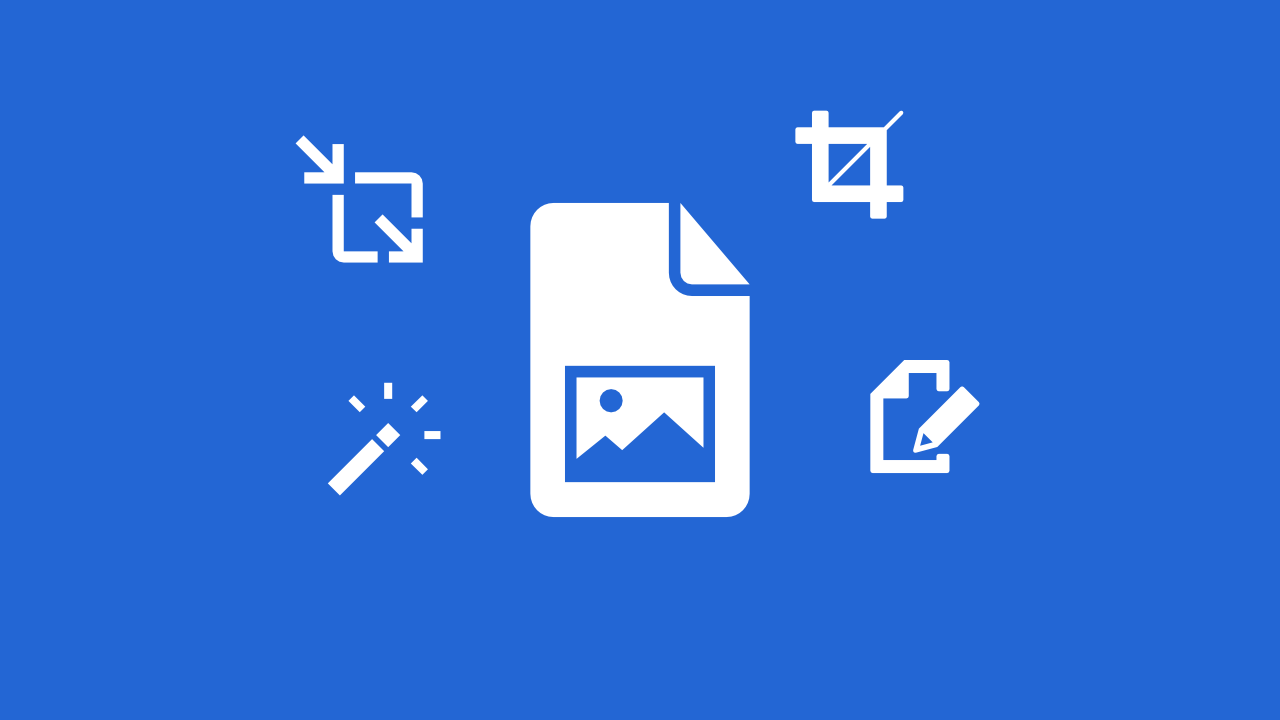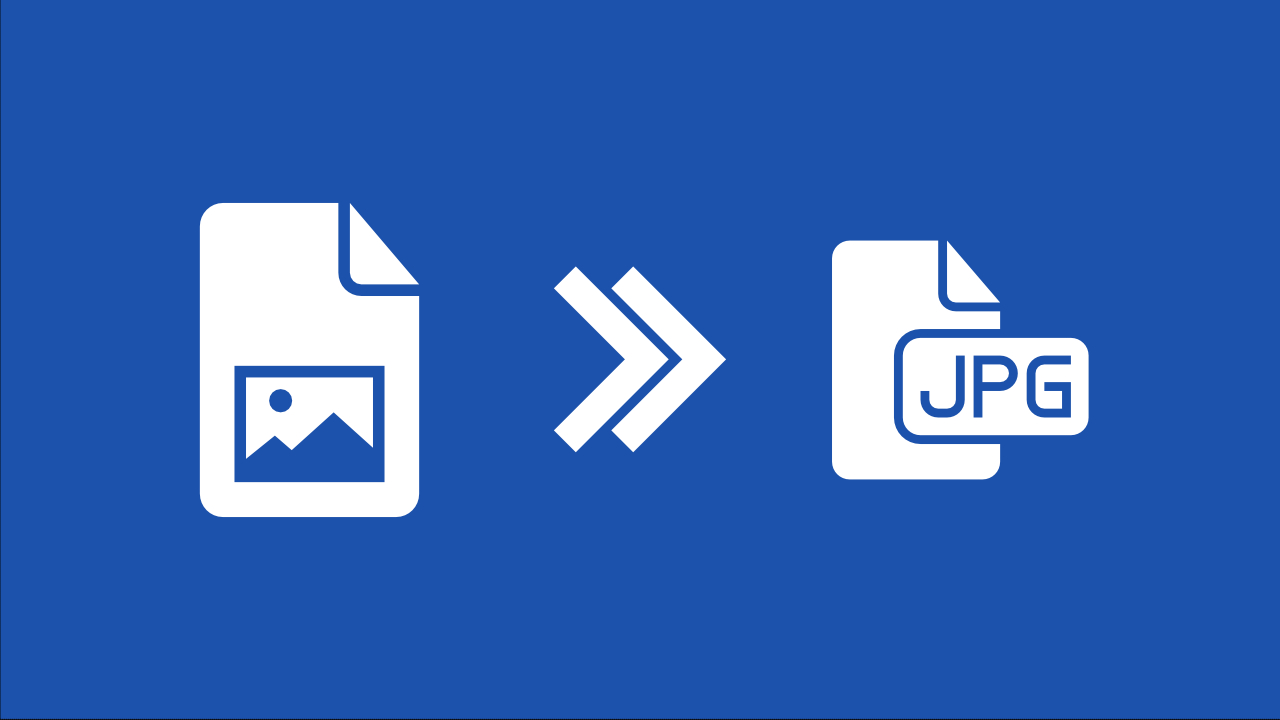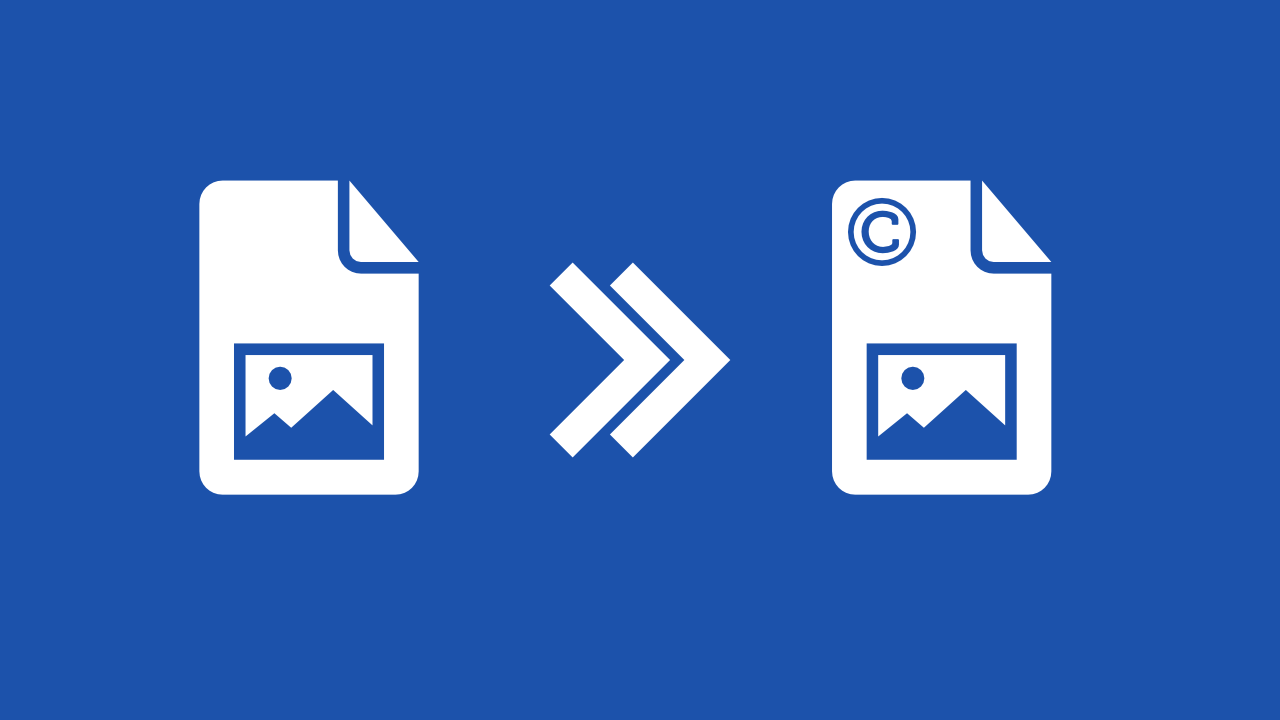Free online photo editor tutorial
Img2Go and all our image editing tools are completely free. This means that you can resize your image, rotate it, add a watermark, or convert it to another format such as JPG, PNG, SVG, and more without paying anything. We offer image converters and reliable editing, even on the go.
Step 1: Open the free online image editor
Img2Go offers a versatile and easy-to-use photo editor. Editing images and photos is simple. You do not have to download any software to your computer or app to your phone. All you need is an internet connection, which makes it a perfect tool to use on the go. And above all, it's completely free to use.
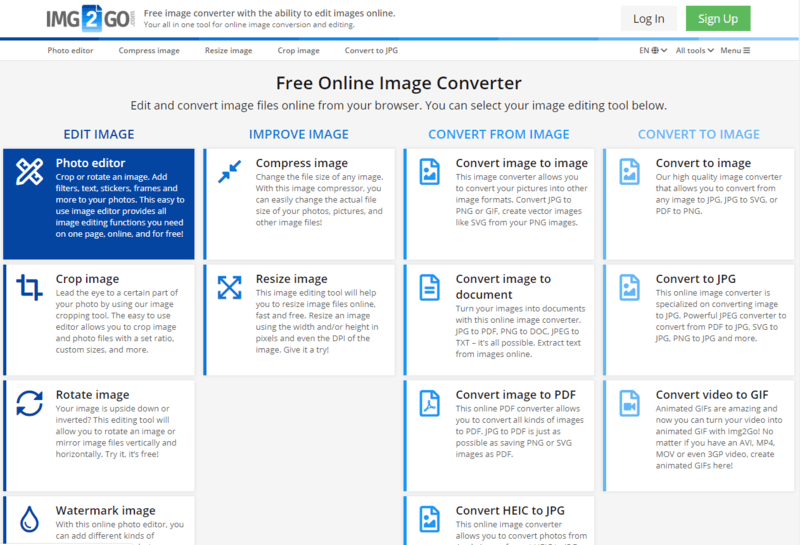
Step 2: Upload your photo
Upload the image you want to edit. You can do this in different ways, choosing whichever works best for you. Upload the image by dragging it into the upload box or by using one of the buttons to upload from your computer, phone, or cloud storage.
You can also enter a link to edit an image from the internet. The photo editor will load after you do so. Please note that you can only upload one photo at a time.
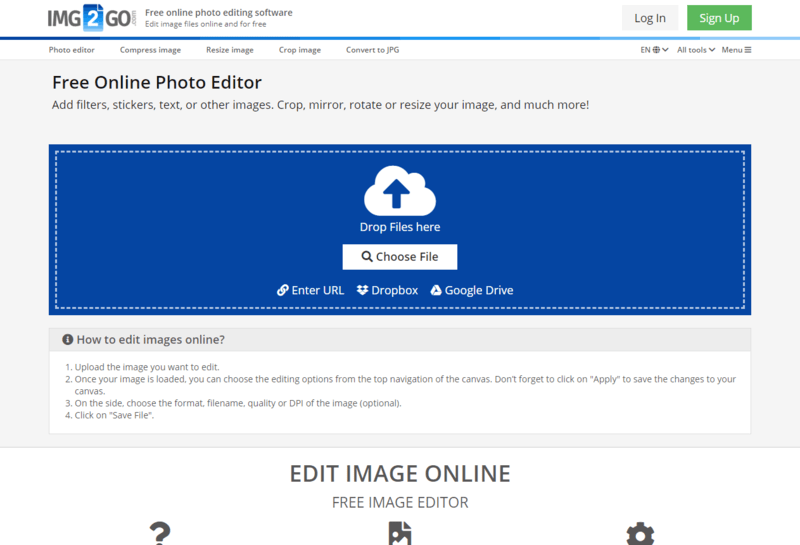
Step 3: Edit images quickly and easily
Your image will be loaded in the photo editor and you can start editing. You will immediately see a preview of your image where you can zoom in and out to edit in more detail. The menu above the photo preview gives you a variety of image editing options such as:
Adding filters, resizing or cropping, adding drawings, text, shapes, stickers and frames, changing the background, and more. Some editing functions offer additional options like line width, color, font style and size, and more.
All changes you make will appear in your image preview.
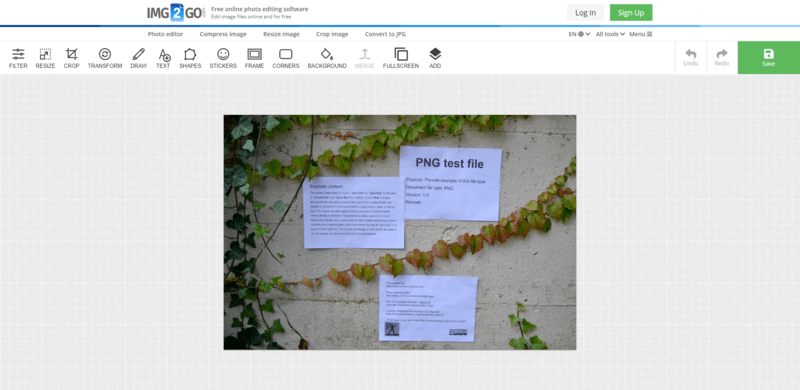
Step 4: Save your edited image
Click the "Save" button to open a menu where you can choose the output format for your edited image, specify a name, and change the quality and DPI of the image. Click "Save" again to finalize the image editing process.
On the download page, you can download your photo, upload it to Dropbox or Google Drive, or further edit your file.
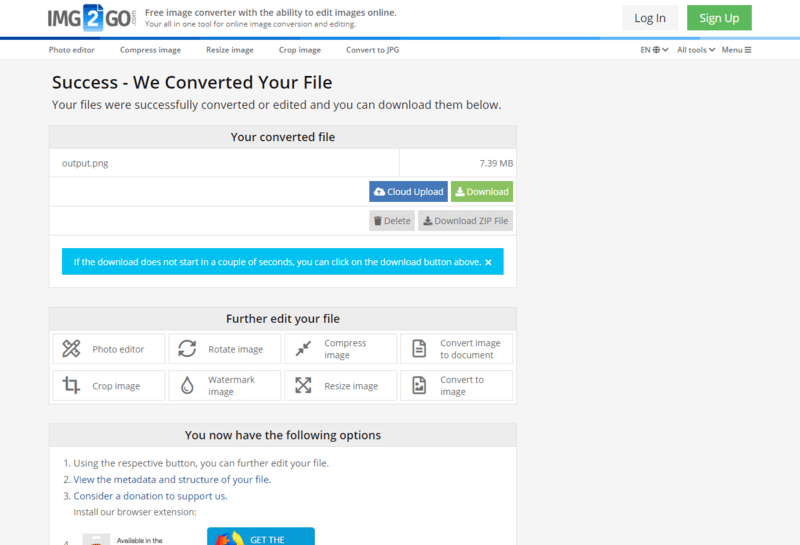
Edit image online
How to edit photos online?
Easy: just use Img2Go’s image editor. Here is how you can edit photos and images online, completely for free.
First, upload your image from your phone or hard drive, a URL, or cloud storage. It will then appear on the editing canvas.
At the top, choose what you want to do with your image. Add text, shapes, or filters, or rotate, resize, and crop your image. Do not forget to click "Apply" afterwards.
Then click on "Save File" to download your edited photo. You can also choose the format to save it in.
Edit image only
You can rotate, crop, add text and filters, resize, and draw, but only with image files. The photo editor works with all common raster and vector images, but not with other file types such as documents.
Once edited, you can also choose the file format to save your image in. For example, after using the "corners" function, you can save as PNG to keep the transparency. These formats are available:
Image Formats:BMP, EPS, GIF, HDR/EXR, ICO, JPG, PNG, SVG, TGA, TIFF, WBMP, WebP
All photo editing options
So, what can you do with this online image editor?
Transformations:Resize images, crop parts of the image, or mirror and rotate your photos. You can also add rounded corners to your image, which stay transparent when you save to a format that supports transparency (such as PNG or GIF).
Adding:Add filters, stickers, frames, and shapes to your image. Add text, draw on your image, and even add other images on top of your photo.
File safety is key
On Img2Go, you do not have to worry about the safety of your file. We take several measures to make sure that your files are safe.
We do not obtain any rights to your images and photos. All images are deleted automatically after 24 hours or 10 downloads, whichever comes first. Furthermore, no third party will ever get access to your files.
Any questions? Check out our Privacy Policy for more.
Optional image settings
Even after you have edited your photo or image, you can still improve, enhance, and change it before saving.
In the sidebar (which you can toggle on and off), you have additional image settings at your disposal. Choose the target image format and a filename if you want to change them. You can also set the DPI of the saved image and, for JPG and PNG images, the quality.
Online image editor
The Img2Go photo editor is online. This means you can edit image files from anywhere as long as you have an internet connection.
There are many benefits to using an online image editor. You can use your phone, tablet, desktop computer, or a computer at work. You can edit images during your commute, at home, at work, and even when you are on vacation.
Take your image editing anywhere!