Img2Go's photo resizer makes resizing images simple and fast. Effortlessly resize images online without losing quality. Whether you need to resize photos for web use, optimize for social media, or adjust image dimensions for printing, this flexible tool covers all common needs. With the image size reducer, you can quickly reduce image size while preserving visual quality.
Optimize images for any platform, improve website performance, and ensure faster loading times. You can also resize images in bulk, saving time for both personal and professional projects.
Easily resize an image online in just a few simple steps:
Explore the different ways to use our image resizer to optimize your images:
Scale your image up or down by specifying a percentage. This method maintains proportions and is ideal for quick size adjustments for emails, web uploads, and more.
Original Image 100% (1210x691):

Downscaled Image 70% (847x484):

Ensure your images fit the desired format by selecting predefined aspect ratios like 16:9 or 4:3. This option is ideal for making your photos look consistent on any platform.
Aspect Ratio 16:9
The 16:9 ratio is ideal for widescreen displays:

Aspect Ratio 4:3
Aspect Ratio 4:3 is suitable for standard screens:

When using our image resize tool, you can choose from several methods to ensure your images meet your specific needs:
Stretching an image resizes it to the specified width and height without maintaining the original aspect ratio. This can be useful for fitting images into specific spaces.

Fill adjusts the size of the image to completely fill the specified width and height while maintaining the original aspect ratio. Parts of the image that exceed the given dimensions may be cropped.

This option resizes the image while maintaining the original aspect ratio. If the specified dimensions create empty space, black bars are added to fill the gaps.

Similar to the black bars option, this keeps the original aspect ratio but fills any extra space with white bars.

This option also maintains the original aspect ratio. Instead of adding plain bars, it fills the extra space with a blurred version of the image for a more seamless look.
