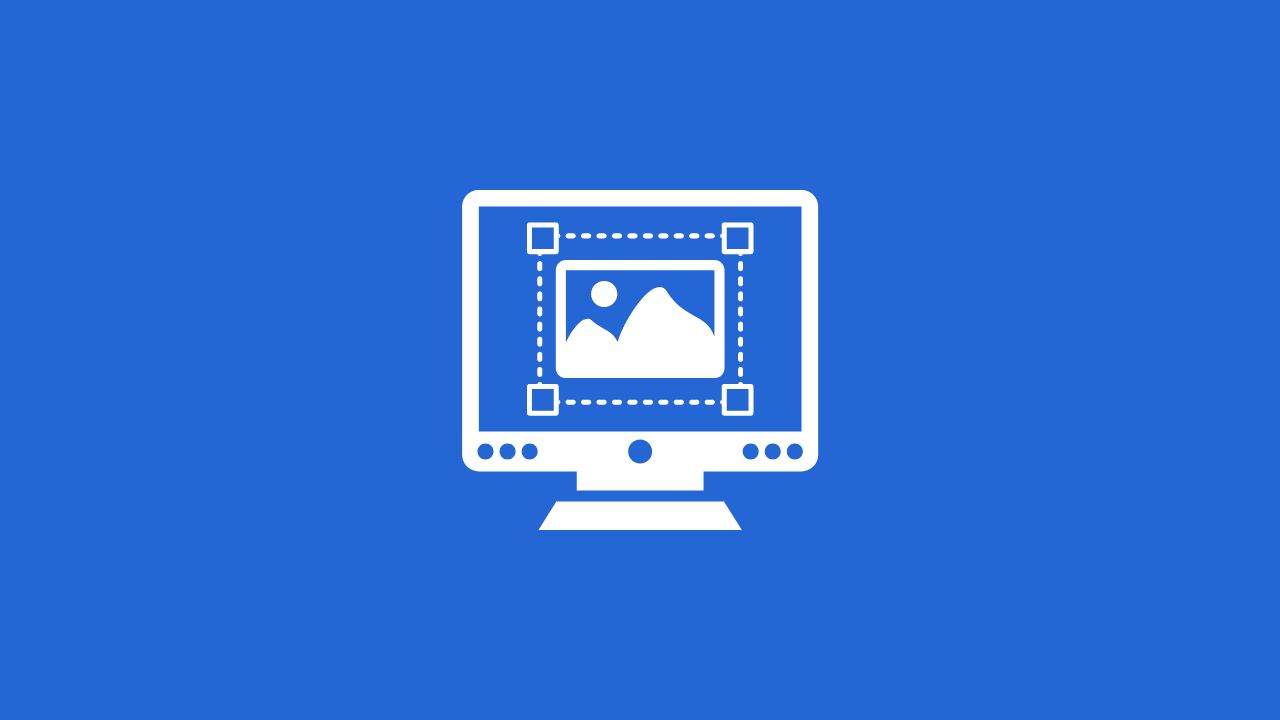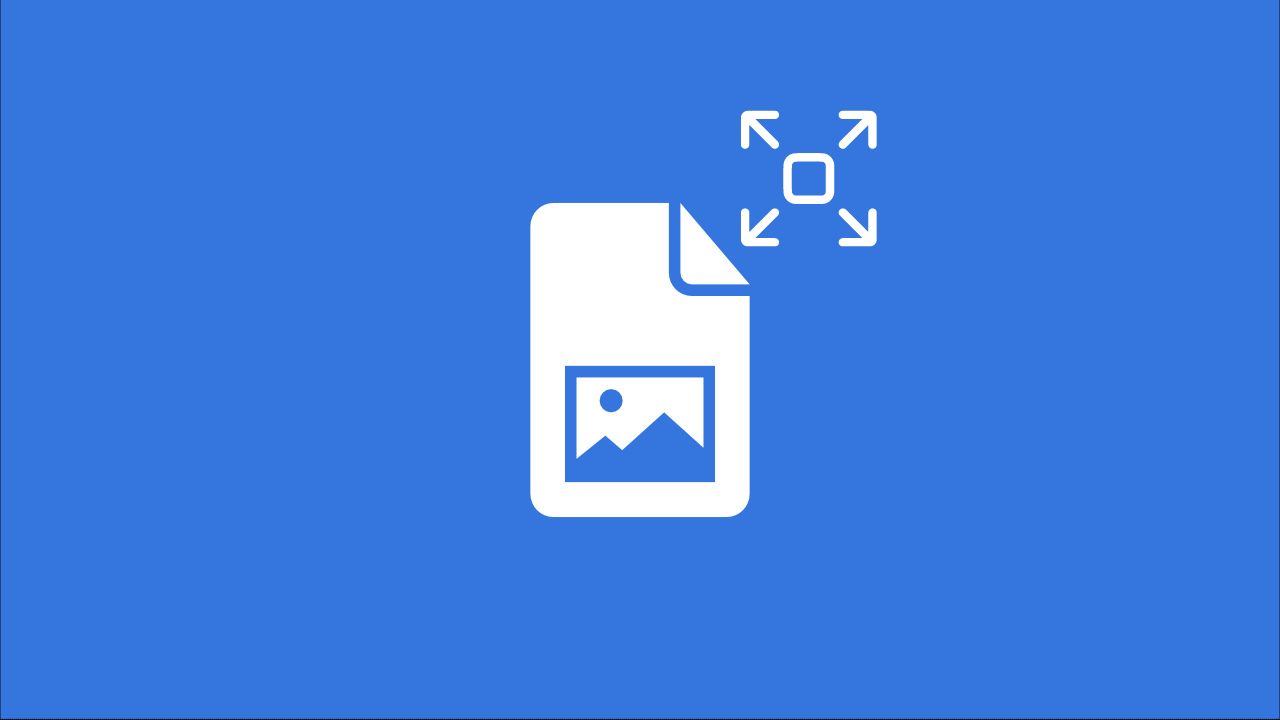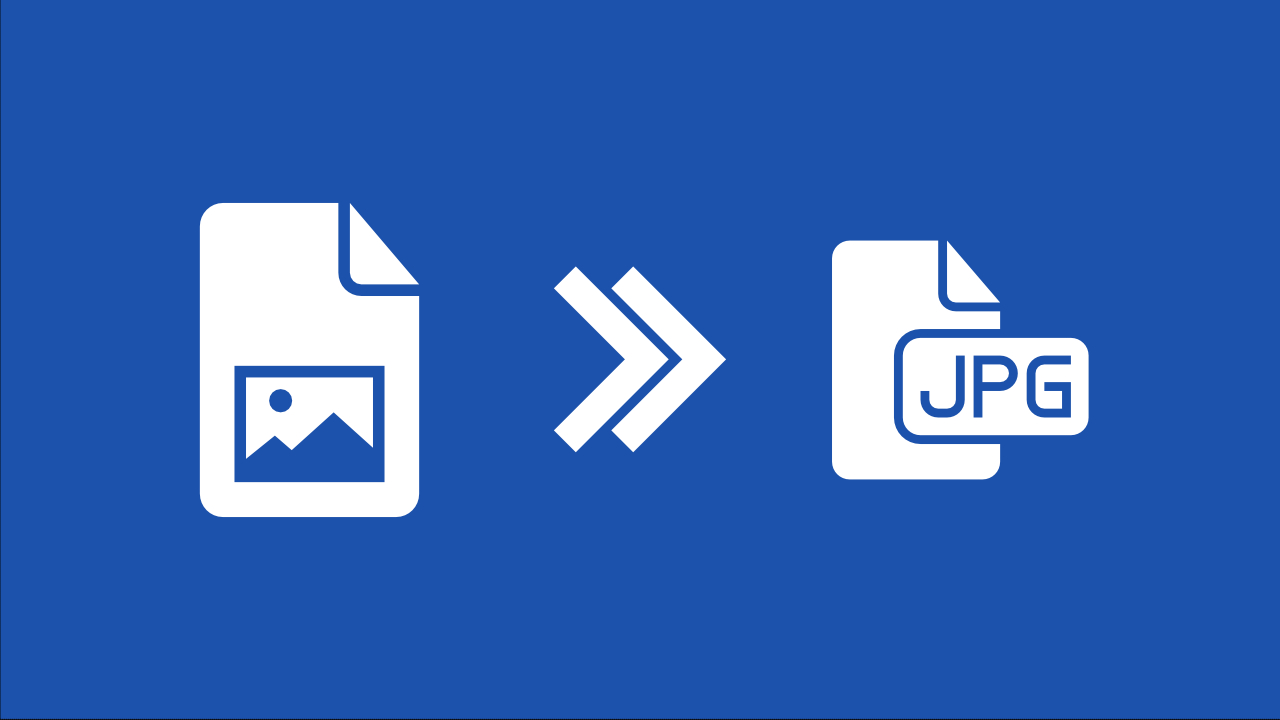Crop image online
How to crop an image online?
It’s easy with Img2Go’s image cropper. Learn how to crop photo and image files for free.
Upload the photo or picture you want to crop from your hard drive, via URL, or from cloud storage.
The image will load on the canvas. You can crop it by dragging the crop area or by entering a custom size.
Need a fixed crop ratio? Choose one of the templates and move your selection as needed. Then click “Apply” and “Save File”. You can also choose the image format you want.
Image cropping only
The crop image function is only for photos and image files. It will only work correctly if you upload an image. Other files, like documents, will not work.
When you are happy with the crop, you can save the image in several formats. They are listed below.
Image Formats:BMP, EPS, GIF, HDR/EXR, ICO, JPG, PNG, SVG, TGA, TIFF, WBMP, WebP
Image cropping options
What options do you have for cropping photos and images? See below:
Custom Size:Set a specific size for the crop area and move it to capture exactly the part of the image you want.
Aspect Ratio:Choose a preset ratio. When you resize the crop area, it will always keep the ratio you selected.
Custom Dragging:Use the crop area in the preview to select exactly the part of your photo or image you want to crop.
Your files are safe
Img2Go takes several measures to keep your files safe.
No one manually accesses your images. All conversions and edits are processed on our SSH-protected servers.
You keep all rights to your files. We do not claim any rights to files uploaded, edited, or downloaded via Img2Go.
For more information, see our Privacy Policy.
More image crop settings
After cropping your photo to the desired size, you can use more image editing options before saving your file.
The sidebar (which you can show or hide) contains additional settings for your cropped image. Besides the target format, you can change the filename, set the DPI, and for JPG and PNG images, choose the image quality. Lower quality reduces the file size.
Crop photos online
From your phone, tablet, desktop computer, or someone else’s computer.
From work, vacation, home, or while commuting.
With Img2Go, you can crop images and photos for Instagram, Facebook, other uploads, or sharing with friends and family from almost anywhere. All you need is an internet connection. With Img2Go you can crop photo and image files on the go!