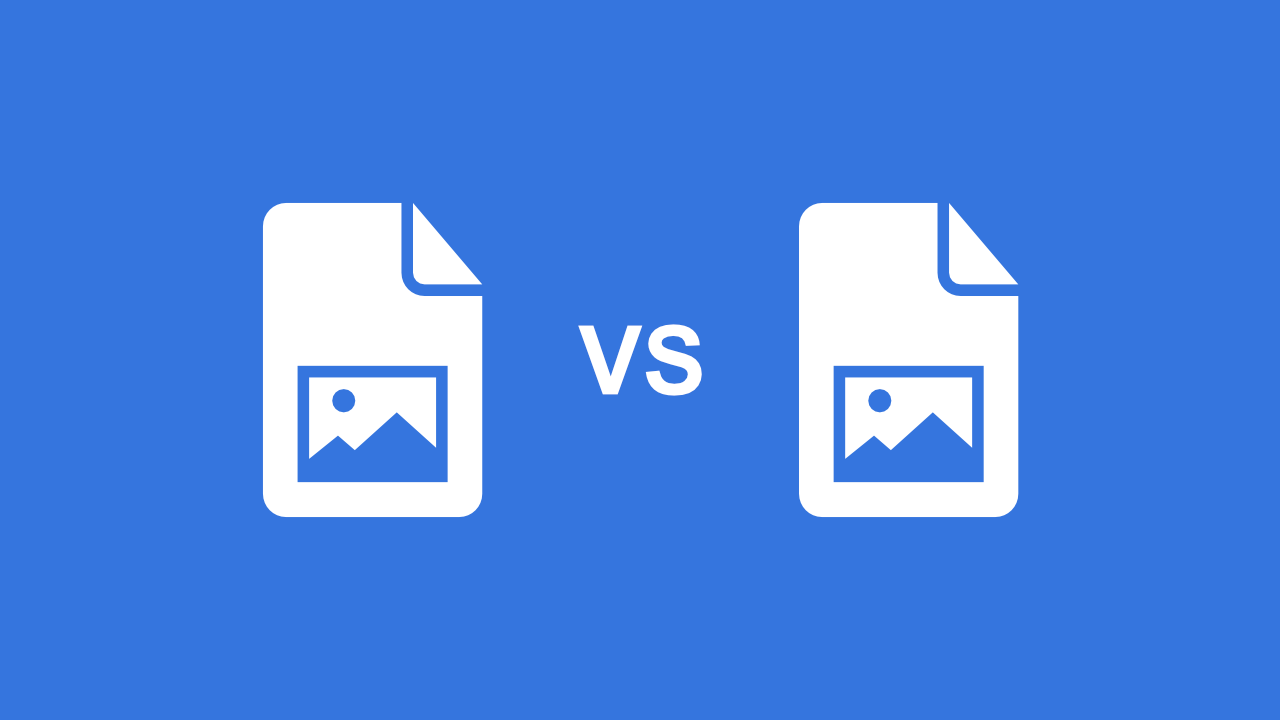
In today's fast-paced digital world, being able to compare images quickly and accurately is a must for many professionals. Whether you work in advertising, design, quality control, or any field that requires image analysis, using an image comparison tool can help streamline your workflow and save time. In this article, we will guide you through the process of comparing images online step-by-step and discuss the benefits of using an image comparison tool. So, let's get started!
How Image Comparison Works
An image comparison tool works by analyzing two images to identify any similarities or differences between them. This involves using advanced algorithms capable of examining each pixel in the images being compared. One commonly used method is the pixel-by-pixel comparison technique. The tool compares each pixel in one image with its corresponding pixel in the other image and flags any differences between them.
After completing the comparison process, the tool generates a "diff" image that highlights the differences between the images. This diff image helps to identify where changes have occurred by emphasizing the modified areas. It enables users to focus their attention on these areas for further analysis.
Benefits of Using an Image Comparison Tool
Using an online image comparison tool offers numerous benefits.
Firstly, it automates the comparison process, saving users time and effort. Simply upload the images, select the comparison method (optional), and view the results!
Manual comparison of images can lead to human error and make it difficult to spot subtle differences between them. However, online image comparison tools utilize algorithms that can detect even the smallest discrepancies in pixels, color, or metadata. This enhances the accuracy of the comparison results, ensuring that any differences are precisely identified.
By identifying inconsistencies between images, image comparison tools help improve quality control.
How To Compare Images Online with Img2Go
A simple and effective way to compare images online is offered by Img2Go, a free online image converter, and editor. Using an advanced image-processing library, Img2Go's - Compare Images tool accurately identifies even the slightest differences between two images.
To use Img2Go's Compare Images online tool, users simply need to:
- Upload the two images they want to compare. Click the "Choose File" button or drag and drop the files to upload the images. Uploading images directly from the internet by entering the URL or from cloud storage services such as Google Drive or Dropbox is also possible. The tool supports a wide range of input formats, including JPEG, PNG, GIF, BMP, and TIFF.
- Once the images are uploaded, choose the comparison model you want to use for image comparison (optional):
- The Absolute Error (AE) algorithm measures the absolute differences between the pixel values of the two images being compared.
- The Mean Absolute Error (MAE) algorithm calculates the average absolute differences between the pixel values of the two images being compared.
- The Normalized Cross-Correlation (NCC) algorithm measures the similarity between the two images by comparing the correlation of the pixel values.
- The Peak Signal-to-Noise Ratio (PSNR) algorithm calculates the ratio between the maximum possible pixel value of the image and the difference between the two images being compared.
- The Root Mean Squared Error (RMSE) algorithm calculates the square root of the average of the squared differences between the pixel values of the two images being compared.
- After selecting the comparison model, click on the "Start" button. The image comparison tool will then analyze the images, comparing each pixel and identifying any differences.
- Once the process is complete, the diff image will be displayed along with some additional info of the two images.
Optional Settings
The Compare Images online tool provides additional features to enhance the user experience.
For example, users can:
- customize the tool by selecting their preferred color for highlighting differences
- adjust the threshold setting to determine the sensitivity of the tool in identifying differences between images.
A lower threshold will detect even the slightest changes, while a higher threshold will only highlight significant differences.
The Data Table Information
Below the generated diff image, you will find essential information about the comparison process:
- The method used for image comparison
- The total error count for all channels combined (All)
- The absolute error count for each color channel (Blue, Green, and Red)
- The percentage of pixels that are different between the two images
The total error count for all channels combined represents the total number of pixels that have color differences between the two images being compared. This is a measure of the overall difference between the two images and can be used to assess the degree of similarity between them.
The absolute error count for each color channel (blue, green, and red) indicates the number of pixels with color differences for that specific color channel. This information can help determine which color channels have the most significant differences between the two images. By identifying color channels with a higher absolute error count, it is possible to pinpoint specific types of differences between the two images, such as changes in color tone or saturation.
File Details
The second table provides file details for two different images that were compared using the online "Compare Images" tool.
The table lists several file details for each image, including its file size, height, width, and file type. The file size refers to the size of the image file and can give an indication of the image's complexity and quality. The height and width measurements provide information on the image's dimensions in pixels, which is essential for determining the image's aspect ratio and for resizing the image to fit specific requirements.
The file details provided in the table can be helpful for understanding the properties of the images being compared and for making informed decisions about image compression, resizing, and other image processing tasks.
Conclusion
The availability of image comparison tools has made the process of comparing images online - fast and efficient. Img2Go's - Compare Image tool stands out as a simple and convenient option for professionals and casual users who require image comparison for quality control, design, or other image-related purposes.
Manual image comparison, which was laborious and often inaccurate, is a thing of the past. Today, anyone can identify even the most subtle differences between images with just a few clicks!
Note: Img2Go also offers a Premium Plan for users with significant requirements regarding image conversion and editing.
If you found this blog post helpful and are interested in learning more about how to use Img2Go's tools, check out our other popular blog posts:

