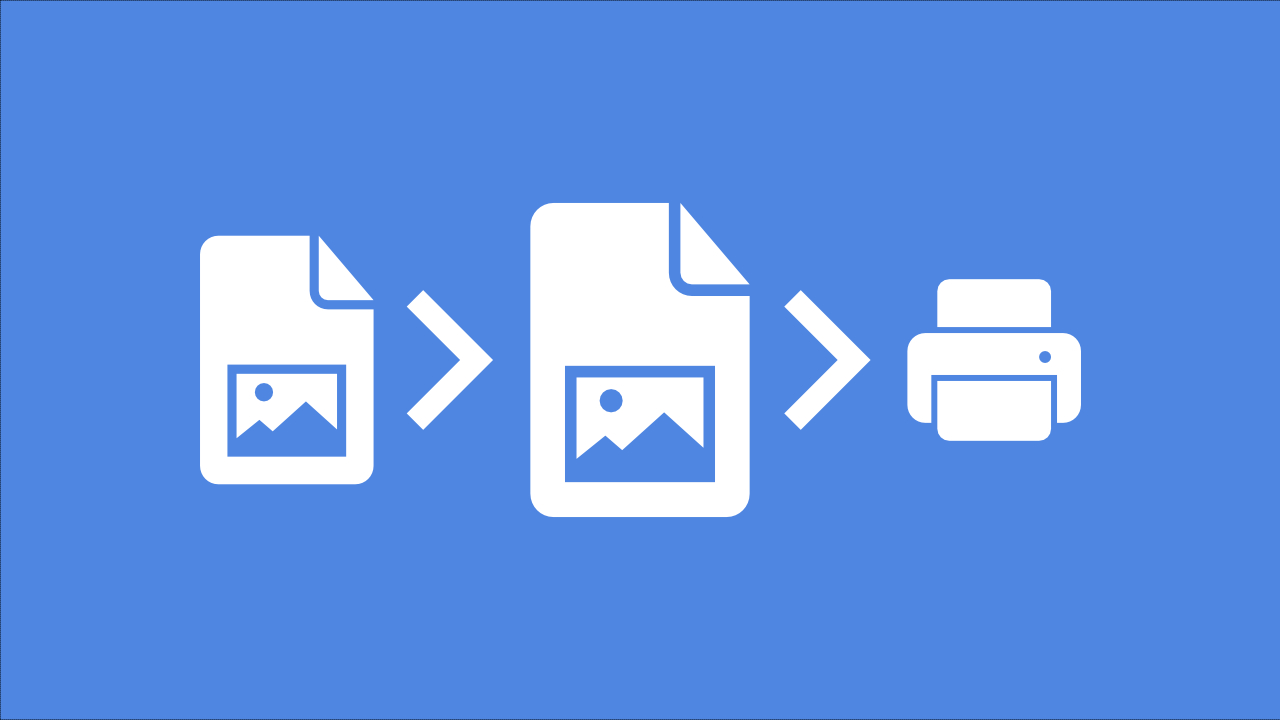
So, you want to generate stunning AI images and prepare them for print? Creating AI art is easy. However, when it comes to printing, there's a lot to consider, and one crucial factor is resolution. What's the best resolution for printing photos, and how do you figure it out?
In this article, we'll provide the answers to ensure you achieve the best results when printing your artworks. So, let's discover how to print AI art and make it look fantastic!
What is AI Art?
AI art, short for artificial intelligence art, encompasses artworks crafted with the collaboration of human and machine learning algorithms. These algorithms assist in generating, modifying, or enhancing visual elements, leading to distinctive and often surprising artistic creations.
This fusion of human creativity with AI computational capabilities pushes the boundaries of traditional art, giving rise to a new and innovative form of artistic expression.
Read more on: 10 Creative Applications of AI-Generated Art
How to Create AI Art with Img2Go's AI Art Generator
- Visit Img2Go - AI Art Generator.
- Enter your prompt, choose style and size, then click "START" to enter the AI Creator Studio.
- Alternatively, for a quick start, click "START" directly to access the AI Creator Studio. An example image will be generated for you.
- Utilize the Prompt Editor in the AI Creator Studio to fine-tune your prompt, selecting categories like lighting, mood, lens, and art style.
- Click "Generate" to get results. If not satisfied, click "Generate" again for new images.
- Once satisfied with the result, download your generated image or continue upscaling and editing.
- Click on the selected image. On the right side, under "Continue with," choose the "Upscale" option to access the AI Upscale Image tool on img2go.com.
- Choose to upscale your image 2x or 4x (or scale up by percentage).
- Select the preferred image format.
- Click the "START" button to initiate the process.
- Download the processed image.
Step 1: Generate AI Art
Step 2: Refine Images with AI Creator Studio
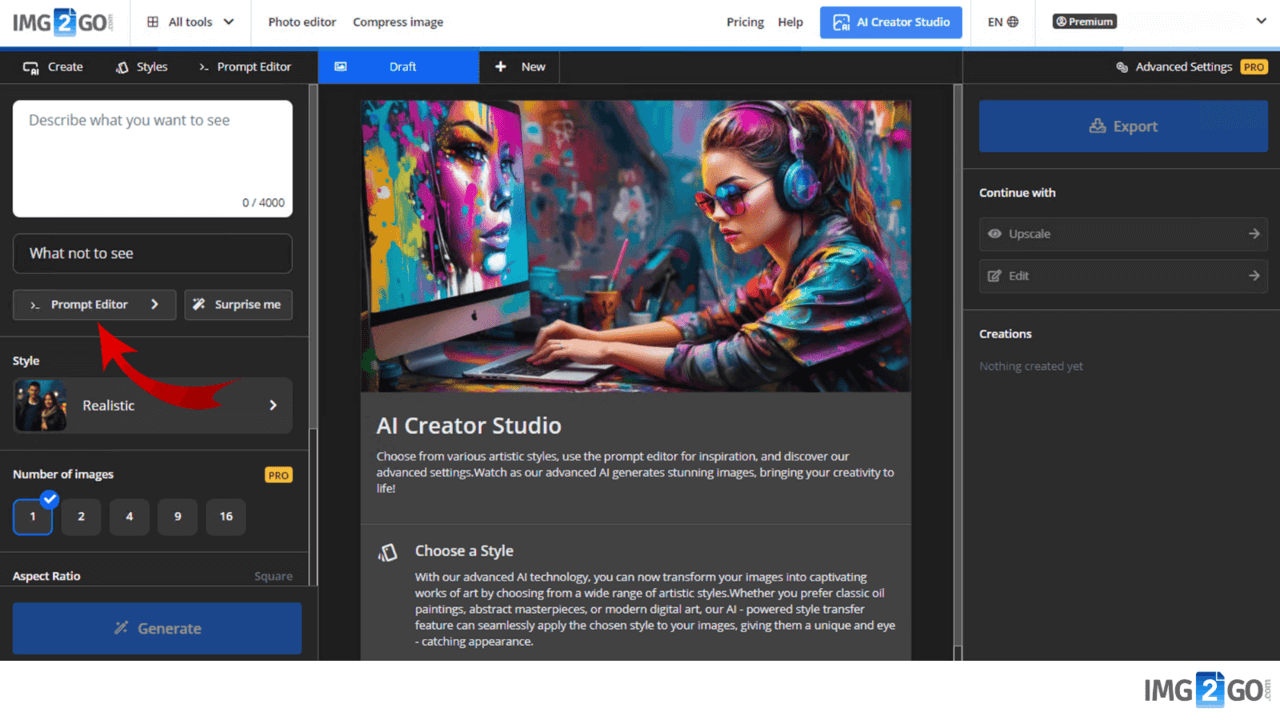
Note: Multiple prompts can be created in the same session by using new tabs.
Step 3: Upscale Images with Img2Go
After generating your AI image, upscaling is the next step before using the image for printing. It's the process of increasing the size and resolution of an image, ensuring it meets the requirements for high-quality print. Use it to enhance image details, prevent blurriness, and achieve optimal print results.
Here's how you can elevate the quality of your generated images with Img2Go's Upscale Image tool in a few simple steps:
Img2Go's Upscale Image tool, powered by AI technology, ensures maximum quality enhancement, making it an excellent resource for image upscaling in various contexts, from printing to social media and web design.

Print AI Art: Final Steps to Consider
Upon generating and upscaling AI artwork using Img2Go, it's vital to undertake key measures to ready the image for printing.
1 Resolution and Dimension:
- Post-upscaling, meticulously examine the image's dimensions and resolution to guarantee alignment with high-quality printing standards.
- Evaluate the enlargement factor during upscaling (e.g., 2x or 4x) to precisely determine the added detail to the original image.
- Ensure your image has a high resolution (at least 300 dots per inch - DPI) to maintain print quality.
2 Additional Editing in Graphic Software:
- Use graphic tools such as Photoshop, Affinity Designer, or similar programs for additional editing (adjust contrast, brightness, saturation, or adding special effects).
- Ensure that the colors and details of the image align with your vision.
- Create additional layers for retouching.
- Ensure layers are flattened to prevent unexpected changes during printing.
- Consider adjusting the levels of black and white. Avoid absolute black and white, aiming for around -1 to prevent printing issues. This adjustment contributes to better printing results.
- Convert the color mode to CMYK (Cyan, Magenta, Yellow, Black) for print. RGB is suitable for digital screens but may not reproduce accurately in print.

3 Formatting for Print
- Add bleed (extra space beyond the printing edge) to avoid white borders after cutting.
- Choose the appropriate file format depending on the intention – JPEG for digital distribution, TIFF for high-resolution printing, or another format that suits your needs.
- When selling your art, consider offering different digital formats. Some buyers may prefer a square image, while others might opt for a landscape or portrait orientation. Providing options can increase the appeal of your artwork.
4 Compatibility Check with Printer
- Check compatibility with the chosen printing service. Adjust to file submission guidelines.
- Use high-quality paper that suits the type of artwork and desired aesthetic.
- Request a proof from your printing service to check colors, layout, and overall appearance. Or, print a small test batch yourself to catch any unexpected issues.
Is a Square Image Suitable for Printing?
If you have generated an image with dimensions of 1024 by 1024 pixels (square), it may be too small for print, especially considering the preference for landscape and portrait formats over square images. Square images are less commonly used, and properly cropping them can be challenging.
Before proceeding with further image processing, upscale it to provide more details. Upscaling to at least 5000 pixels in height or width is crucial to avoid blurriness and ensure quality when printing.
After upscaling, the image can be further processed using applications like Affinity Photo or Photoshop. These steps guarantee a higher resolution, better quality, and compatibility with standard print sizes.
In Conclusion
The journey from generating captivating AI art to preparing it for print demands attention to detail and a strategic approach. Img2Go's AI Art Generator and Upscale Image tools provide a robust foundation for quality enhancements through advanced AI technology.
Now that you're armed with insights on generating, upscaling, and printing AI art, it's your turn to dive into the creative process. Experiment with Img2Go's tools, refine your art and explore the possibilities of print.
Happy creating, printing, (and selling)!

